1. Open up HEC-RAS.
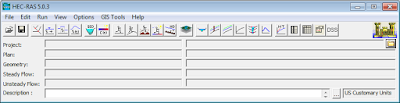
2. From File menu click on Open Project. (For example open Project 1)
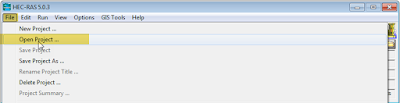
3. Then from Edit menu click on Geometric Data.
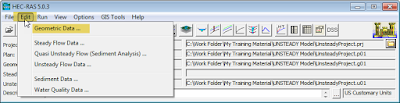
4. From Geometric Data window click on File menu > Import Geometry Data > HEC-RAS Format.
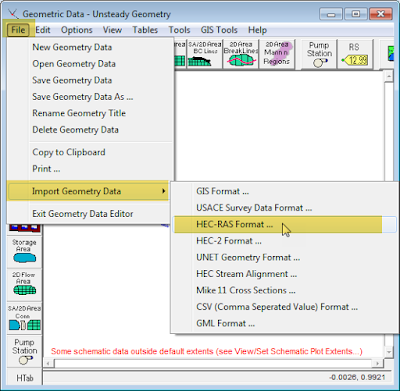
4. The below mention dialog box will appear. From the dialog box navigate to the project location and select the geometry file*g* of Project 2 and click on OK.
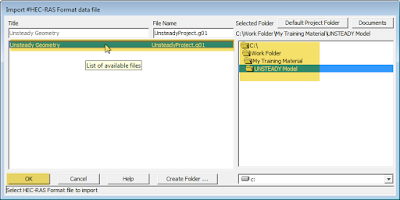
5. From the Import Geometry Data dialog box define the geometry that you want to import and click on Finised - Import Data.
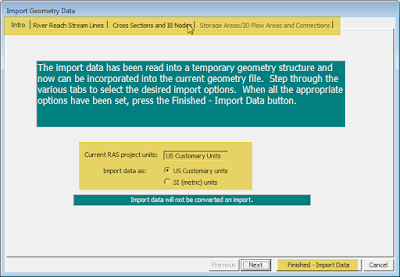
6. After clicking on Finished - Import Data the geometries will be merged into one single project. Go over to File menu and click on Save Geometry Data.
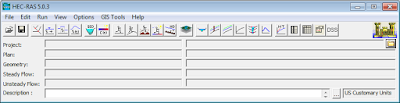
2. From File menu click on Open Project. (For example open Project 1)
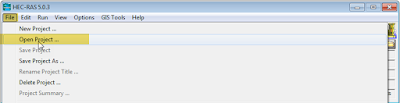
3. Then from Edit menu click on Geometric Data.
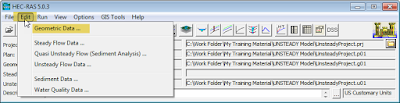
4. From Geometric Data window click on File menu > Import Geometry Data > HEC-RAS Format.
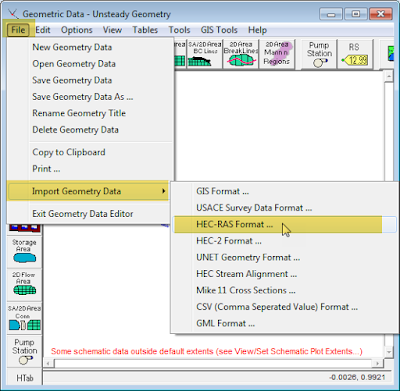
4. The below mention dialog box will appear. From the dialog box navigate to the project location and select the geometry file*g* of Project 2 and click on OK.
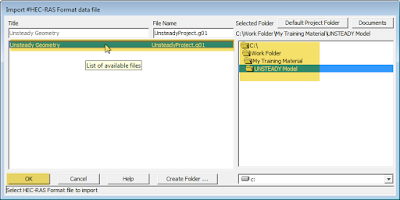
5. From the Import Geometry Data dialog box define the geometry that you want to import and click on Finised - Import Data.
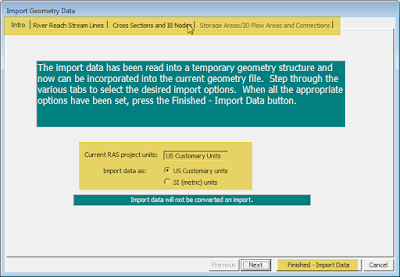
6. After clicking on Finished - Import Data the geometries will be merged into one single project. Go over to File menu and click on Save Geometry Data.





No comments:
Post a Comment